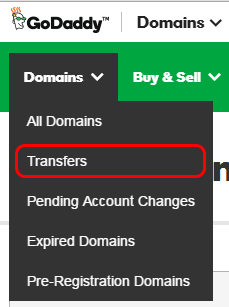You’re not eligible to transfer a domain for a 60-day period after the following events:
- Registering or transferring a domain name
- Updating the registrant contact’s organization
- Updating the registrant contact’s first or last name and an organization is not listed
2 – Why transfer to us ?
3 – Prepare the following steps with your current registrar
- Verify contact information: Verify that the administrator’s contact information for the domain is correct. All emails regarding the transfer will go to the administrator’s email.For .au domains, all transfer information is sent to the registrant contact’s email.
- Unlock the domain name.
- Cancel Protected or Private registration: If the domain has Protected Registration or Private Registration, you’ll need to cancel it.
- Get an authorization code (also known as an EPP code or transfer key) from your current registrar.
4 – Complete the following steps with us:
- Purchase a cheap domain transfer from our website. If the extension you want to transfer isn’t listed, you can’t transfer the domain name to us.
- Check your email: check the domain name’s administrative contact (admin) email (or registrant contact’s email for .au domains) for an email from us (LuckyRegister.com). The email contains the transaction ID and security code you’ll need to authorize the transfer.
- Authorize your domain name transfer to us
5 – Check the Progress of My Domain Name Transfer
To Check the Progress of a domain name transfer to LuckyRegister – Cheap Domain Registration, Domain Hosting Services -:
- Log in to your LuckyRegister account.
- Next to Domains, click Manage.
- From the Domains menu, select Transfers.
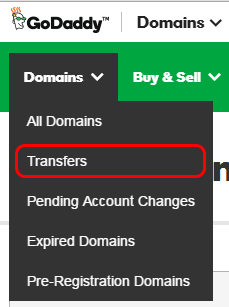
- Click Pending Transfers In to see pending transfers to LuckyRegister.
- If you have a transfer underway, the columns display information for each domain name:
- Status — Displays the domain name’s current status in the transfer process. For more information about a domain name’s transfer status, hover over its progress bar, click the ? icon, or click theAction Required or Error link that displays (if applicable).
- Admin Email — Displays the admin email address currently associated with the domain name (via the Whois directory). This is the email address to which we and your current registrar send all transfer information.
*** Hot Sale! the new list of top level domains, country code top level domains with cheap domains sales.